Understanding the Cloud Saving System in Tucker Budzyn- Tucker’s Snack Attack
The cloud saving system in Tucker Budzyn Snack Attack is designed to ensure that your game progress is always safe, backed up, and accessible across devices. This system works seamlessly in the background, providing you with peace of mind while you focus on enjoying the game. In this article, we will explain how the cloud saving system works, how you can restore your progress, and what to do if you encounter any issues.
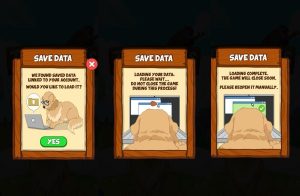
How Does the Cloud Saving System Work?
Automatic Cloud Saving at Game Launch
- When you launch Tucker Budzyn Snack Attack, the game automatically attempts to sign you in using Google Play Games (for Android) or Apple Game Center (for iOS).
- This automatic sign-in serves as your authentication. Once authenticated, your game progress is linked to our cloud backup server.
- Cloud saving occurs every 10 minutes of total playtime. This means your progress is saved even if you switch between multiple sessions, as long as your total playtime reaches the 10-minute mark.
- Backups are only created if you have an active internet connection. If your connection is weak or unavailable, the backup process will be delayed until you are reconnected.
What Happens If Authentication Fails?
- If the game cannot authenticate you through Google Play Games or Apple Game Center (due to poor or no internet connection), the cloud backup system will not activate.
- In this case, your progress will be saved locally on your device, but it will not be backed up to the cloud.
- Restarting the game with a stable internet connection can resolve this, allowing the game to re-attempt automatic sign-in and begin cloud saving again.
Restoring Data from Cloud Backup
Automatic Restoration After Reinstallation
- If you reinstall Tucker Budzyn Snack Attack, the cloud saving system will automatically attempt to recover your data upon launch.
- Once authenticated, the system will check for an existing cloud save linked to your account.
- You will receive a prompt asking if you want to restore your cloud save data.
- If you choose to restore, the game will download your cloud data, and you will need to relaunch the game for the restoration to take effect.
Manual Cloud Restore Option
- During gameplay, you can access the “Backup” option in the settings menu to manually restore data from the cloud.
- If you manually restore, your current local progress will be overwritten by the cloud save.
- This action is irreversible, so make sure you want to proceed before confirming.
Why Cloud Data May Not Be Restored
If you are unable to restore your cloud data, there are a few common causes:
1. No Cloud Save Exists:
- This usually happens if you are signed into the wrong account. Make sure you are logged into the correct Google Play Games (Android) or Game Center (iOS) account.
- If your cloud save was created on a different account, you must sign in with that account to access the data.
2. Poor or No Internet Connection:
- A stable internet connection is required for cloud saving and restoration.
- Make sure you are connected to a reliable Wi-Fi or mobile data network before attempting to restore your cloud data.
Best Practices for Cloud Saving
- Always ensure you are signed in to the correct Google Play Games or Apple Game Center account before playing.
- Maintain a stable internet connection during gameplay for consistent cloud backups.
- Regularly check the game for updates to avoid compatibility issues with cloud saving.
In Tucker Budzyn Snack Attack, you can protect your progress, easily restore it when needed, and avoid common issues. Whether you are trying to safeguard your hard-earned coins, levels, or special items, our cloud saving system has you covered.
What’s New in Tucker Snack Attack?
https://doggymakers.com/tucker-budzyn-snack-attack-whats-new/
https://youtube.com/@doggymakers?si=Z8nFV-ZlH1kCBFe4


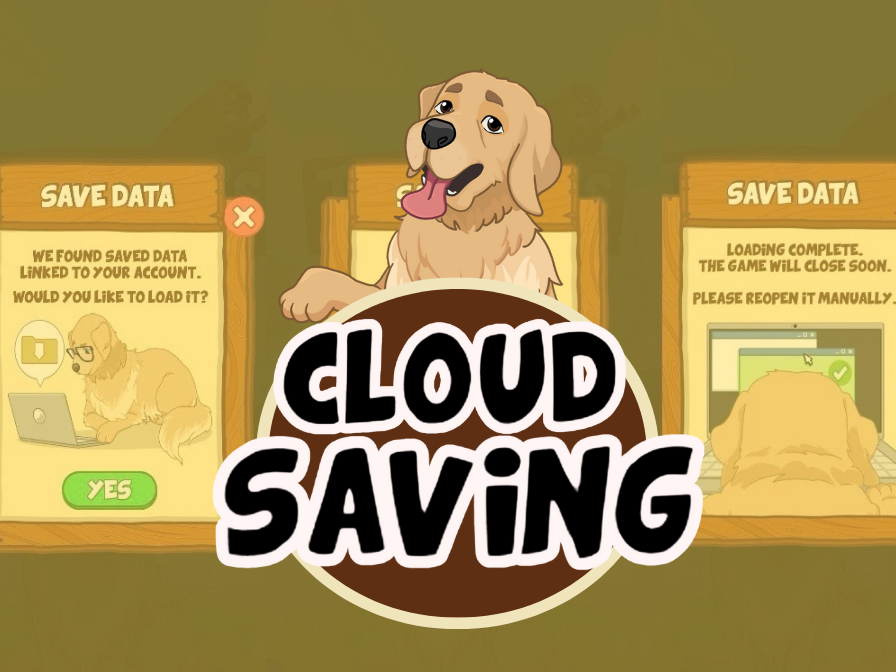
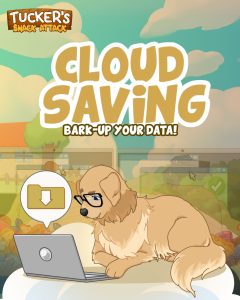
I just like the helpful information you provide in your articles